User's Manual
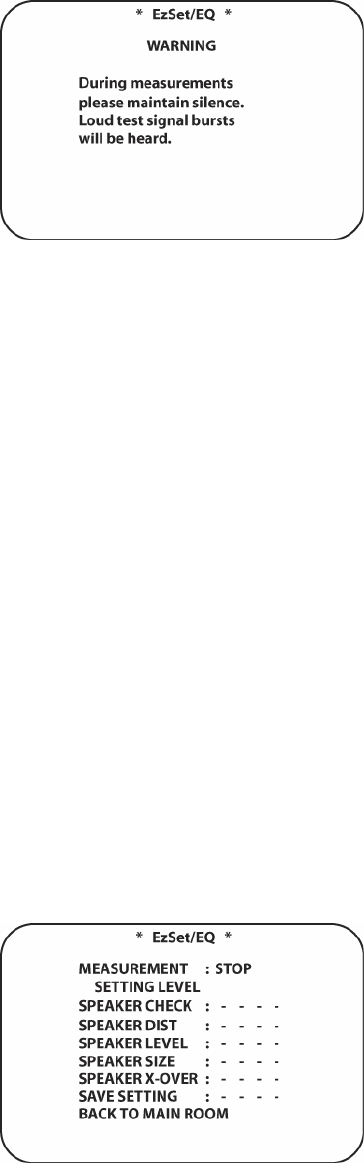
68
Figure 24 EzSet/EQ Warning
IMPORTANT NOTE: Anyone with hearing that is sensitive to loud noises should leave the room
at this point, or use ear protection sufficient to reduce the noise level. Inexpensive foam-style ear
plugs, available at most drug stores, may be used to reduce the sound level to a tolerable level. If
you are uncomfortable with, or cannot tolerate, loud sounds and do not use some sort of ear
protection, we strongly recommend that you leave the room and ask someone else to run the
EzSet/EQ process, or that you do not use EzSet/EQ and enter the configuration settings
manually, as described in: Main Room Operation/Output Level Trim Adjustment.
Step 7: While the main EzSet/EQ menu is visible, you may start and stop the calibration process,
or monitor the progress of the measurements and view the results. When the screen first appears,
you will see MEASUREMENT: STOP on the first line of the menu list. To start the EzSet/EQ test
process, you must first tell the system how many speakers are in your system. To do that, choose
one of these two options:
• If your system includes a full complement of seven main speakers (front left, center, front right,
surround right, surround back right, surround back left, surround left) and a subwoofer, and 7.1
has been set in SYSTEM CONFIGURATION press the ◄/► Navigation Buttons [oval 16] so
that 7.1 appears to the right of MEASUREMENT, and then press the Set Button [oval 18] to
start EzSet/EQ.
• If your system includes a traditional surround speaker complement of five main speakers (front
left, center, front right, surround right, surround left) and a subwoofer, and 5.1 has been set in
SYSTEM CONFIGURATION press the ◄/► Navigation Buttons [oval 16] so that 5.1 appears
to the right of MEASUREMENT and then press the Set Button [oval 18] to start EzSet/EQ. To
stop the calibration process at any time, press the ▼/▲ Navigation Buttons [oval 16] to
move the on-screen cursor to the MEASUREMENT line; press the ◄/►Navigation Buttons
[oval 16] so that STOP appears and then press the Set Button [oval 18].
Figure 25 EzSet/EQ Settings










