User's Manual
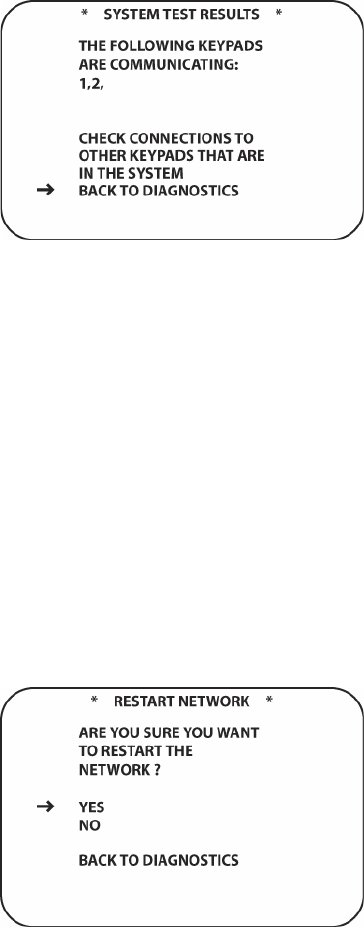
196
20 that are communicating properly will be shown on screen. If there are keypads in the system
that do not appear, check to be sure they are powered up from the WPS21 Power Hubs and that
they are properly connected via CAT5e to the AVH21 Hubs.
Figure 122 System Test Screen
To Run System Test:
1. In the Main Room, with the AVR21EN and video display ON, using the AVR21ENR1 remote,
press the AVR Button [oval 5].
2. Press the MENU Button [oval 44]. The MAIN MENU will appear.
3. Press the ▼/▲ Navigation Button [oval 16] to place the cursor next to DIAGNOSTICS.
Press the Set Button [oval 18]. The DIAGNOSTICS screen will appear.
4. With the cursor next to RUN SYSTEM TEST, press the Set Button [oval 18]. The SYSTEM
TEST RESULTS screen will appear. (Figure 122)
5. To return to DIAGNOSTICS, with the cursor positioned next to BACK TO DIAGNOSTICS,
press the Set Button [oval 18].
6. To return to system mode, press the Exit Button [oval 17].
Restart Network
In the unlikely event that the W.H.E.N. System should lock up, this sub-menu will unlock the
network and restart it. This will only restart the network and will not affect any configuration that
has been done to Zones, Groups, Cameras, Doors etc.
Figure 123 Restart Network
To Restart the Network:
1. In the Main Room, with the AVR21EN and video display ON, using the AVR21ENR1 remote,
press the AVR Button [oval 5].
2. Press the MENU Button [oval 44]. The MAIN MENU will appear.
3. Press the ▼/▲ Navigation Button [oval 16] to place the cursor next to DIAGNOSTICS.
Press the Set Button [oval 18]. The DIAGNOSTICS screen will appear.










