User's Manual
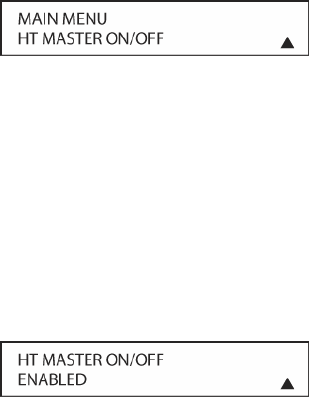
108
HT Master (Home Theater Master)
The AVR21ENR1 remote ON/OFF buttons have two selectable modes when used after pressing
the TV Button. These modes are enabled/disabled in the following instructions.
HT MASTER ON/OFF DISABLED: In this mode, after pressing the remote TV Button [oval 6],
the remote ON/OFF Buttons [ovals 1, 2] will turn the Main Room Video Display ON or OFF. All
other buttons will send TV control functions as configured. (Volume up/down, numeric commands,
etc.) In this mode, the TV commands are configured in the remote and are sent from the remote
directly to the TV. This mode does not require any configuration in this setup so if this is how you
are going to control your Main Room components, you may skip this section.
HT MASTER ON/OFF ENABLED: In this mode, after pressing the remote TV Button [oval 6],
the remote ON Button [oval 2] can send IR commands, via the Control Out ALL Jack [circle
35], to turn on the Main Room video display, control the lights and drop a screen or raise a lift. A
press of the remote OFF Button [oval 1] would reverse the process. The IR commands are
configured in the REMOTE CNTL SETUP 2 menu. NOTE: To configure IR commands for HT
MASTER ON/OFF ENABLED, an IR emitter must be connected to the Control Out ALL Jack
[circle 35] on the AVR rear panel and attached to the device being controlled (TV/Projector,
Screen, Lights) over the IR eye on that device. If more than one emitter is to be used, connect the
Control Out ALL Jack [circle 35] to the IR IN on an amplified IR Connecting Block and connect
the additional emitter.
Figure 55
To configure HT Master ON/OFF:
1. Press and hold the REM MENU Button [oval 36] for about three seconds while the message
HOLD BUTTON FOR 3 SECONDS appears in the remote’s LCD Information Display [oval
3]. Release the button when the red light under the Set Button [oval 18] appears.
2. The remote’s MAIN MENU message, will appear in the LCD display and the Set Button
[oval 18] will remain illuminated in red. Press the ▼/▲ Navigation Button [oval 16] two
times so that HT MASTER ON/OFF appears on the bottom line of the LCD screen, as shown
in Figure 55. Press the Set Button [oval 18] to enter the HT Master Setup branch.
Figure 56
3. Press the ▼/▲ Navigation Button [oval 16] so the desired setting appears on the Lower
Display Line.
4. Press the Set Button [oval 18] to store the setting. After you press the Set button [oval 18],
the top line of the LCD display will read SAVING… and then the word SAVED will flash four
times in the center of the bottom line. The remote will automatically return to Operational
Mode.
Macro Programming
Macros enable you to easily repeat frequently used combinations of multiple remote control
commands with the touch of a single button. Once a macro is programmed, you may send up to
20 commands with one press of one of the Macro Buttons [oval 32]. This will greatly simplify the
process of turning on your system, changing devices or other common tasks. Thanks to the










