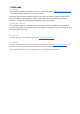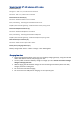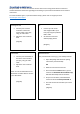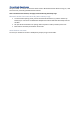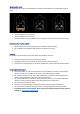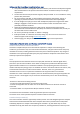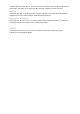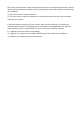User's Manual
Gaming Console
• Connect your console’s
controller to the Vest’s
3.5mm audio-in port (13),
using an audio cable.
• Adjust the source volume
level
[diagram]
PC
• Connect your PC to the
Vest’s Digital USB-C input
Port (14) using the provided
USB-C cable.
• Set the Vest as the PC’s
default playing device
[diagram]
VR Headset
• Connect your VR headset to
the Vest’s 3.5mm audio-in
port (13), using an audio
cable.
• Adjust the source volume
level
Note: It’s not recommended to use
Bluetooth or USB-C cable to connect
your VR headset.
[diagram]
Bluetooth Source
Pair your Bluetooth source (e.g.: your mobile) with the
• Open WoojerApp and follow the pairing
instructions (recommended)
OR
• Make sure the Vest is turned off
• Press and hold the Power button (1) for 5
seconds. The Bluetooth Source Indicator (4)
will blink alternately with red and blue
• On your source device, enter Bluetooth
screen and locate the Woojer Vest Mk. 3.
• Pair and connect the Vest with your source
device.
[diagram]
Connecting to an Audio Source
Woojer Vest Mk. 3™ can be connected to various audio sources using either wired connection or
wireless Bluetooth. Choose the right diagram according to your hardware and follow the connection
instructions.
For other hardware types, or special hardware setups, please visit our support portal at
www.woojer.com/support