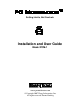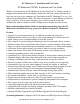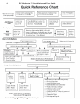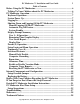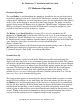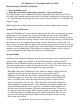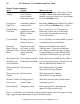User guide
PC Moderator ™ Installation and User Guide 9
Copyright © 2007, Woog Laboratories, Inc. All rights reserved
Manual Logging Off the PC Moderator
1. Press the Hotkey twice.
2. When the screen turns a dim purple, press the [-] key on the keypad.
The Login Prompt will be immediately displayed and another user may log in. If User 1
has Auto Login enabled and the current time is available according to the settings for User
1, the Login Prompt will be displayed for less than 1 minute before User 1 is automatically
logged in again.
Note: Logging out is independent of the operating system or application(s) running.
Automatic Log Off Feature
Since the PC Moderator™ senses missing video signals the same as powering off, certain
monitor power saver/screen saver settings and standby modes will also cause the PC
Moderator™ to shut off and will automatically log out the current user. In order to log in a
new user, move the mouse to bring back the screen. Note that pressing keys will not return
the screen saver or the computer from standby since the keyboard is switched off. For
most systems, the power indicator light on the monitor can provide clues to the state of the
system. A steady power light (usually green) with a black display screen indicates that the
monitor is not in standby mode. If the indicator is flashing or changes color (yellow or
red), the computer may have placed the monitor in standby mode.
System Standby
For Energy Star compliant computers with the latest operating systems, the keyboard will
often include a standby or suspend key. If the PS/2 keyboard is attached to the PC
Moderator, the PC Moderator detects when this key is pressed, logs out the current user
when the computer enters standby. Do not press this key and then turn the computer off.
You may need to power cycle the computer for proper operation.
User Tips: Since the PC Moderator™ only affects the display and keyboard, the
computer will still operate even when no users are logged into the PC
Moderator. Your child can listen to their downloaded music by running a play
list before logging out. In this way, they can listen to music during homework
time (i.e. lock out time) while not being distracted by other on-line activities.
On-line game players can run “bots” while the display is disabled. Downloads,
disk maintenance (defragmentation), virus checking and hard drive backups can
all be performed while the user is logged out. Consider this when children ask
for more time to fix the computer or perform routine maintenance. To conserve
user time, the user could log out when waiting for mail or instant messages such
as AOL Instant Message (AIM) that provide audible notification. The user can
log in after hearing the notification without wasting valuable use time waiting
for a friend to go on-line.