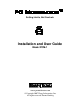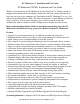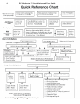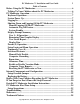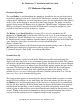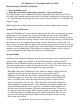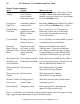User guide
8 PC Moderator ™ Installation and User Guide
Copyright © 2007, Woog Laboratories, Inc. All rights reserved
Logging In
Once the Login Prompt graphic is displayed, the user may “log in” and assuming time is
available for that user, the PC Moderator will enable the display and the keyboard attached
to the PC Moderator. To log in from the Login Prompt:
1. Select a user number by pressing a number key 1–8 (User), 9 (Parent) or 0 (Setup).
If you select a valid user number that has been setup, a red screen with a steady solid
purple bar at the top will be displayed. If you select the wrong user press [-] (on keypad)
until the Login Prompt appears and repeat this step. If the user has been disabled using the
grounding feature, the screen will flash solid red after the user presses the User Number.
2. Enter your password followed by [Enter]. As the password is entered, the display will
extend downward with small blue and red bars appearing for each character pressed. Press
the [Enter] key after the password has been entered. If you make a mistake while typing a
password you can backspace or just press [-] (on keypad) to clear your entry. Pressing [-]
twice will return you to the Login Prompt.
If the password is entered correctly (and for Users 1-8, they are currently allowed use), the
display and keyboard are immediately enabled. If no time available is available now for
the user, the screen will flash a red pattern three times.
If the password is entered incorrectly, the display will flash a solid red and then the steady
solid purple bar will again be displayed at the top of the screen to prompt the user to
reenter the password. If the password is entered incorrectly three times, the PC Moderator
displays a red screen, clears the user number, waits 10 seconds and goes back to the Login
prompt. If the password is entered incorrectly 9 times, the PC Moderator displays a red
screen, waits one minute and makes an internal record of possible tampering. This
information is displayed as a red flashing pattern instead of blue during all power up
sequences until a Setup or Parent user logs in. This warns the parent of possible tampering
or power cycling of the computer or the PC Moderator without logging in.
If the User 1 Auto Login feature was enabled for User 1, the PC Moderator continually
checks the available time amounts and ranges for User 1 during the Login Prompt. As soon
as time is allowed, the PC Moderator will automatically log in User 1. When time is no
longer allowed, then User 1 is automatically logged off.
Shutting Down and Logging Off the PC Moderator
At any time the user may log off the PC Moderator by either shutting down the computer
or manually logging off the PC Moderator. The PC Moderator will also automatically log
off the user when the display is placed in standby or shut off by the operating system using
the screens saver settings.