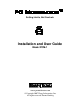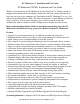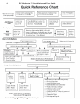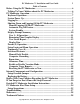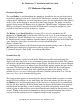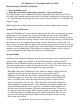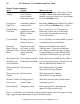User guide
PC Moderator ™ Installation and User Guide 7
Copyright © 2007, Woog Laboratories, Inc. All rights reserved
PC Moderator Operation
Keyboard Operation
The term Hotkey is used throughout this manual to describe the key on your keyboard or
keypad that, when pressed twice, signals the PC Moderator’s attention. During the initial
setup of the PC Moderator, you were instructed to press this key followed by either [Enter]
or the [+] key on the keypad to start the first time setup program. The purple screen that
appears after pressing the Hotkey twice is called the “Option Prompt” confirming that the
Hotkey was properly recognized and the PC Moderator is waiting for another key to be
pressed to select one of various features or “options”.
The Hotkey is the [Scroll Lock] key if your PS/2 keyboard is attached to the PC
Moderator or [Num Lock] if you have the USB Upgrade Login Keypad connected to the
PC Moderator. The PC Moderator only responds to the keyboard it is connected to. The
PC Moderator only accepts numbers from the numeric keypad regardless of the Num Lock
state. Setup has special uses of certain keys on the keyboard/keypad:
[Enter]= submit entry
[-] (minus key on numeric pad)=Go back to previous menu or prompt (same as Esc key),
[ Backspace]=backspace, toggle entries such as yes/no, am/pm
[*](numeric keypad)= Quit Setup, exit to Setup Main Menu.
System Power Up
When the computer is powered with the PC Moderator installed and configured, the
display will show the power on test and timeout pattern for about 30 seconds. This pattern
will include a bright then dimmed image on the display, full blue and red screens followed
by a flashing blue screen (red indicates possible hacking attempt) pattern that gets smaller
over time. The keyboard is not disabled during this time. When the 30-second timeout
elapses, the screen will either show the Login Prompt graphic or the display will be
enabled if User 1 was set to Auto Login and time is currently allowed for User 1. In the
latter case, User 1 was automatically logged in.
The Login prompt appears as alternating blue and red (normal mode) or purple (vacation
mode) full screen patterns. At any time during the 30-second timeout, the user may press
the Hotkey twice and the login prompt will be immediately displayed. It is recommended
that the user does not type on the keyboard until sure that the keyboard has been properly
initialized and the operating system is loading. Your child will probably want to wait
before logging in otherwise they waste their allowed time waiting for the operating system
to load. Typing on the keyboard immediately after powering the computer may create a
start up error that could prevent the computer from powering up properly.