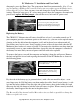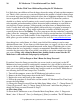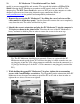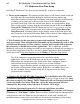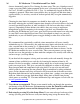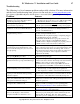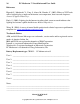User guide
26 PC Moderator ™ Installation and User Guide
Copyright © 2007, Woog Laboratories, Inc. All rights reserved
choose Automatic Login for User 1 during first time setup. This sets a blank password
(same as pressing [Enter] when prompted for the user’s password in the Setup program)
for User 1. If time is available for User 1, User 1 is automatically logged in when the
computer is powered. When time is unavailable, they are logged out and when time is
again available (i.e. next day, outside of lock out period) they are again automatically
logged in.
Choosing the time limits for computer use should be done with care. In general,
drastically reducing the available computer time abruptly will result in distress for both
you and your child (regardless of what you think is fair and even what they verbally
agree to). Depending on how defiant your child is they may resort to unpleasant
manipulation or device tampering in an attempt to get their way. Remember that
installing the PC Moderator gives you a great deal of power and control over what may
be your child’s most cherished past time. Don’t be tempted to simply set your will
immediately or you will find the power struggle shifting to other areas of the child’s
life.
We recommend that you initially establish a time amount that will cover virtually
unlimited usage (i.e. 10 hours/day) but with time range limits such that they can’t use it
after a certain time in the evening (i.e. 9:30pm bedtime). You can also create a
restricted time range, say between 5 and 6pm for homework, dinner or chores. Let the
PC Moderator monitor use over several weeks. Then you can generate a usage report
for that user over that period to see how much the computer was actually used each day
and on average. (see Setup Menu).
If you then feel the computer is being used too much, each week manually change the
amount of time available for use each day by lowering the amount of time by 10
minutes. Do this for weekday, weekend settings and/or day of week settings until you
reach your target levels. This gives you and your child time to adjust to the change.
Keep an open mind and compromise with your child. You can even reward better
school grades by increasing the time allowed. Keep in mind that by taking unlimited
access to the computer away they will need to fill recovered time with other activities.
Help them find constructive and rewarding use of their time – perhaps even time spent
with you. Otherwise you may find them simply filling their available time playing
video games or watching TV. For more information, tips and support visit our web site
at www.pcmoderator.com.
5. View the on-screen tutorial. The on-screen tutorial walks you through the operation
and features of the PC Moderator. It is necessary to view the Tutorial to understand
the special graphical screens and the changes to the system’s operation.
6. Exit setup by pressing [0] at the Setup Menu. If you want to keep a hard copy of the
settings you may print out the text at any time during setup (using the mouse only).