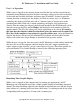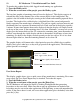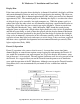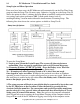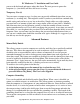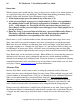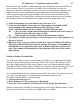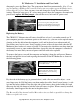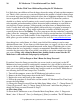User guide
20 PC Moderator ™ Installation and User Guide
Copyright © 2007, Woog Laboratories, Inc. All rights reserved
Battles With Your Children Regarding the PC Moderator
It is likely that your children will not be happy about the setting of limits on their computer
use. There is little you can say to convince them that this product is helpful to them except
for research suggesting negative biological effects due to nighttime computer use. Getting
into an argument about the PC Moderator will not be useful. Tell them that you have
decided to set limits and will continue to do so until you decide otherwise. It is important
to be empathic and understanding of their frustration while continuing to stand firm on
your decision. Temper tantrums, yelling matches and other forms of manipulation may
result. Usually these will settle down quickly followed by days of griping or attempts to
coerce you into removing it. They might explain that it conflicts with their programs
especially those that use the Hotkey. Very few program use this key and many (especially
games) allow the “remapping” (changing the keys used for certain functions) of conflicting
keys. If you are not sure about conflicts or the compatibility problems reported by your
child, please go to the technical support section of our web site www.pcmoderator.com.
Once things have settled down, it is likely your child will be coming to you for some
additional bonus time. If you choose to offer bonus time, we suggest you do so only after
they have shown you their completed homework and/or chores. Explaining this to your
children from the very beginning is strongly recommended. Remember that bonus time
overrides the time ranges thus it may allow your child to stay on the computer later than
you expect. If they stop asking for Bonus time, double check to ensure that the PC
Moderator is still connected and properly configured!
If You Forget or Don’t Know the Setup Password
If you don’t know the Setup password for any reason (such as you forgot it or the PC
Moderator has been previously configured by someone else) you will not be able to run
setup or edit the configuration settings. Removing the internal Setup Override jumper will
allow you to run Setup to either change the Setup password or reset the PC Moderator as
new allowing for First Time Setup to run. To do this:
1. Turn off the computer, remove the PC Moderator lock and case cover.
2. Remove the blue Setup jumper from inside the PC Moderator.
3. Replace the cover and power up the computer.
4. Follow the procedure as listed in the section entitled “PC Moderator First Time Setup”
to enter the Setup Menu.
5a. Change the Setup Password. From the Main Setup Menu, select “7 - Change Parent (9)
/ Setup (0) password”, then “2- Change Setup (0) Password” and follow the prompts to
change the Setup password. Proceed to Step 6.
or if first time setup
5b. Reset the PC Moderator as new. From the Main Setup Menu, select “9. Diagnostic
Menu”, then “9. Reset all”. Press [<= Backspace], [Enter] to confirm. The PC Moderator