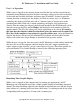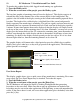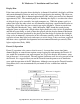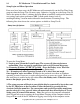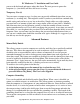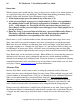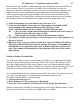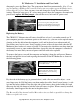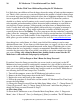User guide
18 PC Moderator ™ Installation and User Guide
Copyright © 2007, Woog Laboratories, Inc. All rights reserved
Computer Usage Reports
The PC Moderator allows parents to find out exactly how much time their children spend
on the computer and help their children to make effective changes to their computing
habits. The computer usage reports are available from the Setup Menu. Enter the setup
menu and press “6” for Computer Usage Reports. Select a single user or “all users“ and
enter the date range for the reports. The report will identify the user, days the computer
was used by them and for how long. It also provides an average use statistic. This averages
the total usage amount by the number of days in the selected period (including days the
computer was not used at all). Since the output of the report is generated in a text editor
you can edit and print it for you and your child to see. This report can be effective at
identifying problematic computer use. There is often a discrepancy between the parent’s
and the child’s perception of how much the computer is being used. This report provides a
definitive answer that can help both parents and children make more productive choices. It
also serves as a first step toward mapping out a plan to make more effective use of the
child’s time. It is important to make this a collaborative effort rather than a point of your
child’s rebellion. Compromise and help your child identify more effective use for their
time. Continue to generate these reports and discuss them with your children on an
ongoing basis to evaluate progress. Note: Enabling a monitor/display power saving
screensaver will automatically log out your child during extended absences from the
computer. This provides more accurate time recording.
Resetting the PC Moderator as New
The PC Moderator can be reset completely as new allowing the easy setup option for a
first time user. To clear all, from the Setup Menu select “9. Diagnostic Menu”, then “9.
Reset all”. Press [.del] on the keypad to Select “Yes”, then [Enter] to confirm. The PC
Moderator will have all the defaults reset and all users and user data cleared. The next time
the PC Moderator is powered it will power up as though the Setup user (0) has logged in.
Attempting to run the Setup Menu will result in the PC Moderator running the first time
setup and the tutorial.
Internal Components and Configuration
Setup Override Jumper
The setup override jumper is provided to force a Setup (0) User login if the setup password
is forgotten or unknown for any reason. To remove the jumper, turn off the computer and
unplug it from the wall power. Remove the lock and pull the cover back exposing the
internals of the PC Moderator as shown in the following photo. Pull the blue jumper and
then slide the cover back in place. Plug and power up the computer and the display will be
on as though the user logged in as the Setup user (0). To run Setup, power up the
computer, letting Windows® OS run as usual. Shut down any pop applications such as
AIM or virus scanners. Then press and release the Hotkey twice. When the screen turns a