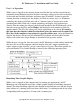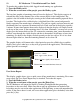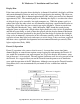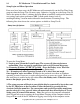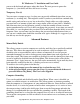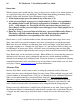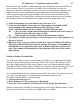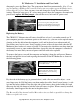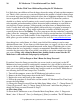User guide
16 PC Moderator ™ Installation and User Guide
Copyright © 2007, Woog Laboratories, Inc. All rights reserved
Bonus time
When a parent wants to add time for a user at that moment, such as a late school project or
as a special privilege, they can add Bonus Time. Rather than making permanent setting
changes, bonus time between 10 and 90 minutes can be added by:
1. At the login prompt, press the numeric key of the user (1-8).
2. At the password input screen, press a single numeric (1-9) key corresponding to
the amount of time to add. Pressing 1 corresponds to 10 minutes, 2=20 minutes,
3=30,… 9=90 minutes, etc. Pressing 0 will clear any bonus time previously set.
Press [Enter] and the password input screen will appear reset (single purple bar at
the top of screen).
3. Enter the Setup (0) password instead of the user’s password followed by [Enter].
The display will then confirm the entry by briefly displaying the number of
horizontal red/blue bars corresponding to the value entered above.
Bonus time overrides both the amount of time allowed and the time ranges thus it may
allow your child to stay on the computer later in the evening than you might anticipate.
Make sure that your child has no remaining time and is not simply saving their time for
late night computer use. Consider the case where it is 7 pm and your child is asking you
for 90 minutes of bonus time. If they still had 2 hours of remaining time and their time
range that day ended at 9pm the bonus time you gave them would last them until 10:30pm!
Note: Bonus time can be an effective reward. When children are aware that the parent can
add time easily, they may grow to demand it and may use various methods including
tantrums in an attempt to get additional time. Using this feature as a condition for showing
completed homework can be an effective way to reward their school effort even if it done
every day. Contact www.pcmoderator.com for more information.
Allowance Time
Besides daily limits, weekly limits can be set using the automatic weekly allowance
feature (may have been configured during first time setup). When enabled, once per week
a preset number of allowance hours (1-98) are set. During the week, additional allowance
hours can be added manually as described below, however, when automatic weekly
allowance is given, unused time is cleared each week. If parents want time to roll over,
they must disable the weekly allowance feature and add allowance time manually each
week. Weekly allowance date and amounts can be changed from the Setup program.
Parents can easily add between 1 and 98 hours of allowance at any time. Once logged in,
the allowance balance is automatically reduced until it reaches zero at which time the user
is logged out and cannot log in until the feature is turned off or more allowance time is
added.