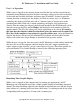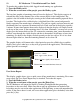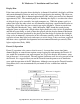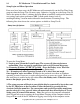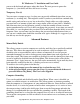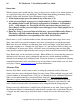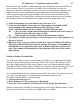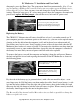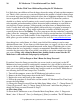User guide
14 PC Moderator ™ Installation and User Guide
Copyright © 2007, Woog Laboratories, Inc. All rights reserved
Setup Login and Menu Operation
If no users have been setup, the PC Moderator will automatically run the First Time Setup
program when the Setup User (0) enters setup. Otherwise, logging in as the Setup User (0)
allows the option of either 1) entering the Setup Menu to manually configure the time/date,
user settings and various preferences OR 2) make quick changes such as
enabling/disabling Vacation mode without the inconvenience of running Setup. The
following flow chart shows the various options available to Setup User 0:
To enter the Setup Menu:
1. Login as user 0 from the Login Prompt. The screen will alternate between
normal/dim. Close any pop up applications such as AOL Instant Messenger.
2a. If running Windows 98, ME, XP or 2000 - Press the Hotkey twice. When the
screen turns a dim purple, press the [Enter] key. Go to step 3.
2b. – If running any other Operating System or if 2a above does not work -
Once logged in, run a text editor. Wordpad is the preferred text editor on Windows
operating systems. Do not use a regular word processor or errors may result. Make sure
that word wrap is enabled on the text editor. Press the Hotkey twice. When the screen
turns a dim purple, press the [+] key.
3. The setup program will begin to run with the display generated by keystrokes sent
by the PC Moderator to the text editor. Follow the menus by pressing the key
associated with the menu line. For convenience and speed of operation, menu items
may be selected (i.e. key pressed) before all menu items have been displayed. To exit
Setup, press [0] at most of the menus. Note: Do not leave the computer unattended
while logged into setup or running the Setup Menu! Turning off the computer while in
Setup will not result in the PC Moderator logging out of Setup if the computer retains