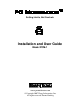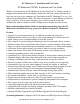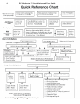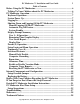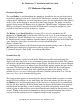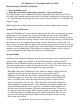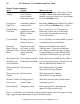User guide
10 PC Moderator ™ Installation and User Guide
Copyright © 2007, Woog Laboratories, Inc. All rights reserved
Display Prompt Summary
State Display What to do next
Powerup Blinking blue or Wait for Login Prompt (40 seconds). If you
waiting red (1) pattern are 100% confident the keyboard has been
getting smaller enabled, you can go directly to Login Prompt
from top of screen by pressing Hotkey twice
Logged in as Alternating dim and Run Setup (Hotkey twice followed by [Enter]
Setup User normal screen or [+]) or Log out (Hotkey twice , [-] key)
Login Prompt Alternating red Press 1-8 for Users 1-8, 9 for parent or
User Entry (purple for vacation 0 for setup. If does not go to Password
Mode) and blue Screen, then not valid user (not set up)
screens or user not enabled
User Disabled Flashing red screen User is disabled, wait until enabled by parent
after pressing 1-8 or automatically on specified date
Password, Purple bar at top of Enter password followed by [Enter]
Bonus Time or red screen. As keys (10 digits max.). Parent may add bonus
Allowance Time entered, blue/red bars time (1 digit) or Allowance time (2 digits)
Entry appear down the or simply enable user when Manual Daily
screen (no digits) if followed by Setup password.
Wrong password Screen flashes red then Enter correct password followed by [Enter]
entered or user back to Password Entry or wait for parent to log in or enable user for
not yet enabled that day (Manual Daily Enable set)
Wrong password Full red screen Wait approximately 10 seconds
3 times before return to Login Prompt
Wrong password Full red screen Wait approximately 1 minute
9 times before return to Login Prompt
No time available Flashing full red Wait until you have time available before
now for user screen 3 times attempting to log in.
Option Prompt Dim purple screen Enter appropriate key depending on
option or setting and user type
Note 1 – red indicates at last 9 unsuccessful password attempts since last Parent or Setup
login suggesting possible hacking or power cycling attempts.