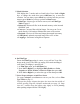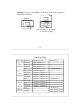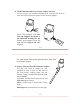User manual
22
14. Connect F2D Mighty to Computer to Upload Image Files
Plug small end of the USB cable to F2D Mighty and the big end
to USB port on the computer.
Insert SD/SDHC memory card if not using the internal memory.
Power on F2D Mighty.
Press Left/Right key to highlight "USB UPLOAD".
Press
OK/Enter key to activate the USB mode
.
1.
2.
3.
4.
5.
U
S
B
U
P
L
O
A
D
U
S
B
U
P
L
O
A
D
For people don't have a card reader on computer, you can use F2D
Mighty as an external card reader for your computer.
23
15. Upload Image Files to PC and Delete the Uploaded Files
You can use F2D Mighty as an external card reader to upload
converted image files. It's a better practice to upload files to
different folders each time
to avoid files superseding.
MAC system:
iPHOTO will pop out. If not, launch iPHOTO and import the files.
Windows PC system:
A Microsoft Wizard Window will pop out. Follow the steps to copy
picture files to your PC.
All converted image files will be named in
alpha-numerical order,
such as PICT0001.JPG, PICT0002.JPG, PICT0003.JPG etc, and
stored under the directory of DCIM/100COACH.
After files were copied to your computer, you can delete the files
on the card using functions on the computer, or F2D Mighty Delete
All function. If you leave the files in the memory card, newly
converted files will be named consecutively in alpha-numerical
order, otherwise it starts from PICT0001.