User's Manual
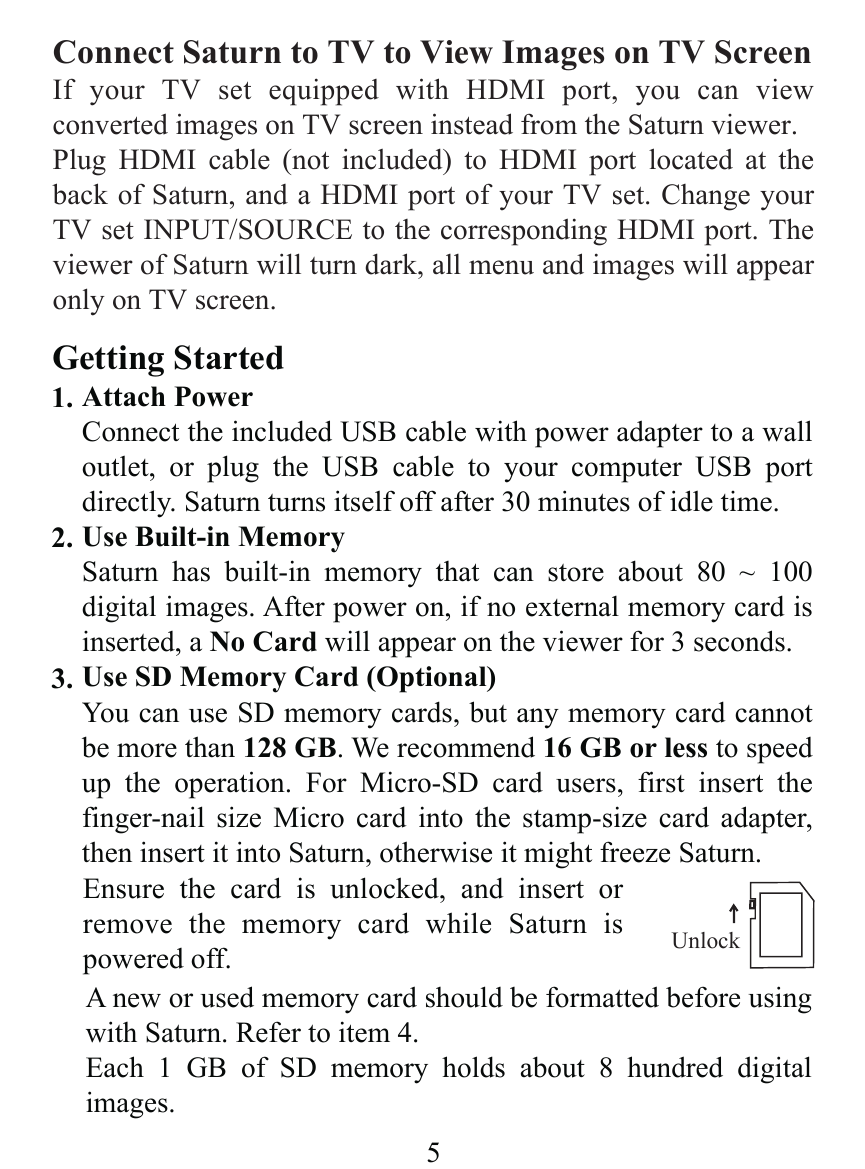
5
Connect Saturn to TV to View Images on TV Screen
If your TV set equipped with HDMI port, you can view
converted images on TV screen instead from the Saturn viewer.
Plug HDMI cable (not included) to HDMI port located at the
back of Saturn, and a HDMI port of your TV set. Change your
TV set INPUT/SOURCE to the corresponding HDMI port. The
viewer of Saturn will turn dark, all menu and images will appear
only on TV screen.
Attach Power
Connect the included USB cable with power adapter to a wall
outlet, or plug the USB cable to your computer USB port
directly. Saturn turns itself off after 30 minutes of idle time.
Use Built-in Memory
Saturn has built-in memory that can store about 80 ~ 100
digital images. After power on, if no external memory card is
inserted, a No Card will appear on the viewer for 3 seconds.
Use SD Memory Card (Optional)
You can use SD memory cards, but any memory card cannot
be more than 128 GB. We recommend 16 GB or less to speed
up the operation. For Micro-SD card users, first insert the
finger-nail size Micro card into the stamp-size card adapter,
then insert it into Saturn, otherwise it might freeze Saturn.
1.
2.
3.
Getting Started
Ensure the card is unlocked, and insert or
remove the memory card while Saturn is
powered off.
A new or used memory card should be formatted before using
with Saturn. Refer to item 4.
Each 1 GB of SD memory holds about 8 hundred digital
images.
U
n
loc
k










