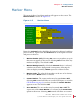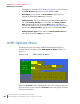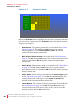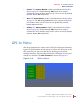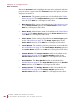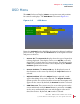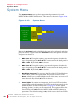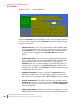User guide
8 21 068: M P E G-3 27 0 & 4290 Use r Guide
© 20 13 Wo h ler Tec hn ol ogi e s, In c . A l l r ig h ts re se rved.
41
Ch apt er 4 Configuration
O SD Me nu
OSD Menu
The OSD (On Screen Display) Menu sets up time-outs and positions
for various text displays. The OSD Menu is shown in Figure 4–9.
Figure 4–9 OSD Menu
Rotate the Volume knob to highlight the item to be adjusted, and then
press to enter it. Again rotate the Volume knob to the option selection
and press to choose it:
1. Source ID: The Source ID display shows the type of input that
is being displayed. This display can be set to Off, On, or to only
display for 5 seconds after any source change. The default setting
is On. The position on the screen can be adjusted by the Source
Position option in this menu.
2. Source Position: The Source ID may be displayed at one of
four locations on the screen. By default, the Top Left location is
selected.
3. Adjust Position: When the Adjust button is pressed, words
appear describing what can be adjusted. The Adjust Position
option specifies one of three locations where this description will
appear on the screen. By default, the Bottom location is selected.
4. OSD Time-out: These menus may be set to either persist on the
screen indefinitely until the Menu button is pressed to exit (Off),
or they may automatically time out and disappear after one of
three time choices. By default, 10 seconds is selected.
Source Position
OSD Menu
Source ID
Adjust Position
OSD Timeout
T Right B LeftT Left
Off 5 SecOn
Center BottomTop
B Right
Off 30 Sec10 Sec 1 Min