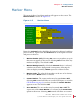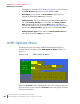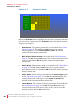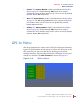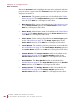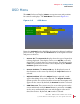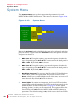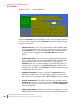User guide
8 21 068: MP E G-3 2 70 & 4 290 Use r Guide
© 201 3 Wohle r Te chno lo g ie s, Inc. A ll ri g ht s re ser v ed.
40
Ch apt e r 4 Co nfi gu ra tio n
GPI -In Men u
Rotate the Volume knob to highlight the item to be adjusted, and then
press to enter it. Again rotate the Volume knob to the option selection
and press to choose it:
1. Gamma Set: The gamma parameters are described in the Video
Menu on page 32. The Gamma Select option in the Video Menu
must be set to GPI for a GPI input to take effect.
2. Blue Screen: Blue screen is described in the Video Menu on page
32. The Blue Screen option in the Video Menu must be set to
GPI for a GPI input to take effect.
3. Mono Mode: Monochrome mode is described in the Video Menu
on page 32. The Mono Mode option in the Video Menu must be
set to GPI for a GPI input to take effect.
4. Video Scale: Video scaling is described in the Scale Type option
on the Video Menu on page 32. The Scale Type option in the
Video Menu must be set to GPI for a GPI input to take effect.
5. Level Meters: The audio level meter parameters are described in
the Audio Menu on page 33. The Level Meter Display option in
the Audio Menu must be set to GPI for a GPI input to take effect.
6. Center Marker: The Center Marker enable is described in the
Marker Menu on page 35. The Center Marker option in the
Marker Menu must be set to GPI for a GPI input to take effect.
7. Area Marker: The Area Marker enable is described in the
Marker Menu on page 35. The Area Marker option in the Marker
Menu must be set to GPI for a GPI input to take effect.
8. Safety Marker: The Safety Marker enable is described in the
Marker Menu on page 35. The Safety Marker option in the
Marker Menu must be set to GPI for a GPI input to take effect.