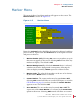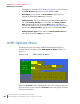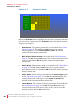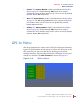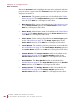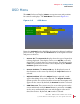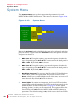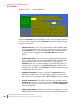User guide
8 21 068: MP E G-3 2 70 & 4 290 Use r Guide
© 201 3 Wohle r Te chno lo g ie s, Inc. A ll ri g ht s re ser v ed.
36
Ch apt e r 4 Co nfi gu ra tio n
UMD Opt io ns Me nu
GPI input, as set in the GPI-In Menu on page 39, to select whether
the Area Marker appears or not. The default is Off.
6. Area Ratio: Seven choices of Area Marker aspect ratio are
offered. By default the 16:9 ratio is chosen.
7. Safety Marker: The area marker may be turned On or Off. The
size of the Safety Marker is as selected in the Safety Marker
Size option in this menu. Selecting GPI control will allow an
external GPI input, as set in the GPI-In Menu on page 39, to select
whether the Safety Marker appears or not. The default is Off.
8. Safety Marker Size: Seven choices of Safety Marker Size are
offered. By default the 80% size is chosen.
UMD Options Menu
This menu lets you set how the UMD (Under Monitor Display) is
sourced and how it appears. The UMD Options Menu is shown in
Figure 4–6.
Figure 4–6 UMD Options Menu
Rotate the Volume knob to highlight the item to be adjusted, and then
press to enter it. Again rotate the Volume knob to the option selection
and press to choose it:
UMD Enable
UMD Options M enu
Off On
UMD Position T Left T RightTop BottomB Left B Right
UMD ID Engineering Lab Save UMD Text
UMD Color White Green Blue Yellow GrayRed
UMD Tally Src Local RS485
A B C D E F G H I J K L M
N O P Q R S T U V W X Y Z
# + -
!
@0 1 2 3 4 5 6 7 8 9 % =
? :
[ ]
/
.
( )
Shift Space BkSp DoneClear Restore
UMD Address 0 <Save>