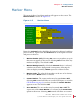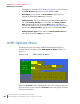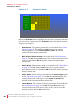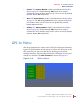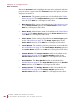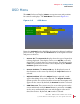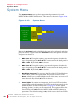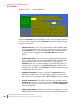User guide
8 21 068: M P E G-3 27 0 & 4290 Use r Guide
© 20 13 Wo h ler Tec hn ol ogi e s, In c . A l l r ig h ts re se rved.
35
Ch apt er 4 Configuration
M ar k er Me nu
Marker Menu
This menu defines if and how markers will appear on the screen. The
Marker Menu is shown in Figure 4–5.
Figure 4–5 Marker Menu
Rotate the Volume knob to highlight the item to be adjusted, and then
press to enter it. Again rotate the Volume knob to the option selection
and press to choose it:
1. Marker Enable (All): Selecting On causes any markers set up in
this menu to appear on the screen. Selecting Off will not allow any
markers to display. The default is Off.
2. Marker Background: By default the Normal choice is selected,
which means that the background is transparent, allowing the
video to display normally. Matte represents a future feature.
3. Marker Color: The color of the markers can be one of six choices.
By default the White choice is selected.
4. Center Marker: The center marker may be turned On or Off.
Selecting GPI control will allow an external GPI input, as set in the
GPI-In Menu on page 39, to select whether the Center Marker
appears or not. The default is Off.
5. Area Marker: The area marker may be turned On or Off. The
aspect ratio of the Area Marker is as selected in the Area Ratio
option in this menu. Selecting GPI control will allow an external
Marker Enable (All)
Marker Menu
Marker Background
Marker Color
Center Marker
Area Ratio
Normal Matte
White Green Blue Yellow Gray
Off
4:3 13:9 14:9 16:9 1.85:1 2.35:1 32:9
Red
On
Safety Marker Size 80% 85% 90% 95%
Area Marker Off On
GPI
GPI
Safety Marker Off On GPI
Off On