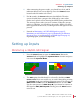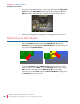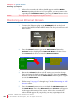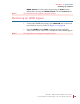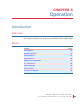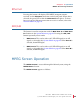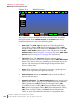User guide
8 21 068: MP E G-3 2 70 & 4 290 Use r Guide
© 201 3 Wohle r Te chno lo g ie s, Inc. A ll ri g ht s re ser v ed.
22
Ch apt e r 3 Ope ra ti on
Ini tial ly P owe rin g
Initially Powering
When the MPEG-3270 or MPEG-4290 is powered for the very first time,
it will look to the SDI-A input as its source. Thereafter, it will power up
with the input that was selected when it was last powered down.
Power Buttons
There is an individual Power button per screen and each may be
powered on or off individually. A single press of the Power button
starts the power on sequence, which will take approximately 65
seconds. During this time, the Power LED will blink. For the first 30
seconds, there will be no indication on the screen, but thereafter,
various progress bars and startup screens will appear. When the
Power LED is lit steadily, the power on sequence is complete.
To power a screen down, hold the Power button for 4 seconds. The
screen will turn off, as will the Power LED. The 4 second delay is
intended to prevent accidentally turning off a screen while it is in use.
Optionally, the Optionally, the Panel LEDs can be set so that they aren’t
lit when the MPEG-3270 or MPEG-4290 is in operation. This can be
useful in dark environments. Refer to the Panel LED option in the
System Menu on page 42.
Input Buttons
The three Input buttons allow quick selection of the various inputs.
HDMI Button
Pressing this button selects the HDMI connection on the back panel as
the signal source. When this is selected, the green LED within the
HDMI button glows. To learn how to set up the HDMI audio channels
to be monitored, refer to the Status Menu on page 47.