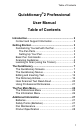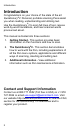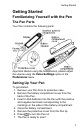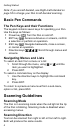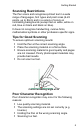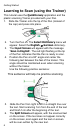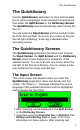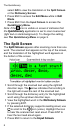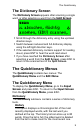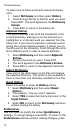Table of Contents Quicktionary®2 Professional User Manual Table of Contents Introduction .................................................................. 2 Contact and Support Information .............................. 2 Getting Started ............................................................. 3 Familiarizing Yourself with the Pen ........................... 3 The Pen Parts ...................................................... 3 Setting Up Your Pen ............................................
Introduction Introduction Congratulations on your choice of the state of the art Quicktionary®2. Personal, portable scanning Pens assist you when reading, understanding and utilizing text. ® Use the Quicktionary 2 to scan full lines of text, receive word-by-word translations, and hear scanned words pronounced aloud. This manual is divided into three sections: 1. Getting Started - This section provides basic information on Pen functions and how to scan. 2.
Getting Started Getting Started Familiarizing Yourself with the Pen The Pen Parts Your Pen contains the following parts: Important: Before using the headphones, please adjust the volume using the Voice Settings option in the Preferences menu. Setting Up Your Pen To get started: 1. Remove your Pen from its protective case. 2. Remove the battery compartment cover from the back of the Pen. 3.
Getting Started Note: If you are left-handed, see Right-/Left-Handed on page 55 to change your Pen to left-handed scanning. Basic Pen Commands The Pen Keys and their Functions The keypad contains seven keys for operating your Pen. Use the keys as follows: Power key ENT key : Turn the Pen on and off. : Access submenus or screens, confirm a selection or perform an operation. ESC key : Navigate backwards, close a screen, or cancel an operation. Direction keys : Scroll through menus and screens.
Getting Started Scanning Restrictions The Pen scans and recognizes printed text in a wide range of languages, font types and point sizes (6-22 points, up to 8mm) and in a variety of colors on contrasting backgrounds (except red on white, white on red, blue on black and black on blue). It does not recognize handwriting, cursive fonts, mathematical symbols or other profession-specific signs. Tips for Good Scanning To ensure optimum scanning results: Hold the Pen at the correct scanning angle.
Getting Started Learning to Scan (using the Trainer) This tutorial uses the Quicktionary application and the plastic scanning Trainer provided with your Pen. 1. Slide the Trainer onto the tip of the Pen (instead of the cap) and press into place. 2. 3. 4. Turn the Pen on. The Select Dictionary menu will appear. Select the English Æ German dictionary. The Input Screen will appear with the message “Scan in English”. The red light flashing at the tip of the Pen indicates that the Pen is ready to scan.
The Quicktionary The Quicktionary Use the Quicktionary application to scan and translate text in various languages. Hear scanned text read aloud from either the Split Screen or the Dictionary Screen. The Quicktionary opens automatically when turning the Pen on. You will reach the Input Screen and the red light at the tip of the Pen will flash. Scan into any screen as long as the red light is flashing. Scanning is disabled when accessing menus.
The Quicktionary select GO to view the translation in the Split Screen or the Dictionary Screen. Press ESC to access the Edit Menu while in Edit Mode. Press ESC from the Input Screen to access the Quicktionary Menu. icon is visible on screen it indicates that Note: If the the Quicktionary application is set to scan inverse text (light text on dark background). To change the setting, see The Quicktionary Menu on page 9. The Split Screen The Split Screen appears after scanning more than one word.
The Quicktionary The Dictionary Screen The Dictionary Screen appears after scanning a single word, or after selecting a word from the Split Screen. Scroll through the dictionary entry using the up/down direction keys. Switch between reduced and full dictionary display using the left/right direction keys. If the selected dictionary contains support for reading aloud, press ENT to hear the word read aloud.
The Quicktionary To select one of these words and view its dictionary entry: 1. Select Dictionary and then select History. 2. Scroll through the list to find the word you want. Press ENT. The word appears in the Dictionary Screen. 3. Press ESC to return to the history list. Adjacent Entries This option displays a list of all the headwords in the current dictionary, placing you on the last word you highlighted, or on the last word you selected from the history list.
The Quicktionary ESC. Toggle settings on or off by pressing , or ENT. = on. Inverse: Select this option to scan inverse text (white text on dark background). When inverse text mode is selected, the red light in the tip of Quicktionary blinks rapidly and the icon is visible on the Input Screen. Reduced Display: This preference determines whether display elements in the current dictionary, such as phonetics, appear with the translations.
The Quicktionary The Edit Menu contains three options: Resume Editing Return to the current field without making changes. The field remains in Edit Mode. Activate Overwrite Mode Overwrite the existing text. Overwrite mode highlights the first character after the blinking cursor. Any text that is inserted overwrites the text starting at the highlighted character. When Overwrite Mode is activated, the menu option changes to Activate Insert Mode. Text will be inserted at the site of the blinking cursor.
The Quicktionary Use the direction keys to scroll to the place you wish to insert text and press ENT to access the Character Bar. Press ESC to exit the Character Bar. Using the Character Bar The Character Bar works in two modes: Insert Mode and Overwrite Mode which are determined by the setting in the application's Edit Menu. The default mode is Insert Mode. In Insert Mode characters are inserted at the site of the cursor.
The Quicktionary Insert Punctuation Symbols Scroll to this symbol and press ENT to reveal the punctuation Character Bar. Alphabet Scroll to this symbol and press ENT to return to the default alphabetic Character Bar. Delete Scroll to this option to delete the highlighted character.
The Quicktionary The Opticard is a scanning keyboard found on the back of the Pen case. Every letter scanned with the Opticard is identified by its unique barcode and converted to the correct character on your Pen. Use the Opticard to edit scanned text, or to insert text that cannot be scanned due to scanning limitations. To use the Opticard: 1. Hold the Pen case horizontally, with the Opticard facing up and the Opticard title on the right. 2.
The Quicktionary 4. When you are finished, scan the Opticard key again to return to normal scanning mode. The Dictionary Entries The dictionary entries contain various elements and indicators. The following examples are taken from the English to German and German to English dictionaries. Note: Not all dictionaries contain all the elements mentioned. Reduced and Full Dictionary Entry Display Press or to toggle the display of the current entry between reduced and full display.
The Quicktionary Word List The Word List sign appears at the top right of the Dictionary Screen and indicates that there are additional entries for the headword on screen. Press ESC to view the Word List. The Word List appears: When the scanned word corresponds to more than one dictionary entry. For example, if you scan the word “dressing”, the Quicktionary application enables you to choose between the dictionary entries “dress” and “dressing”.
The Quicktionary Phonetics The phonetic transcription of the headword. This can be seen when the dictionary entries are shown in Full Display. The guide to the phonetic symbols used in the dictionary, is available from the Guides and Glossaries menu in Help in the Quicktionary Menu. Parts of Speech Categories of words that describe their particular function, e.g. nouns, verbs, adjectives. Some dictionary entries contain several parts of speech, such as "land" which is both a noun (n.) and a verb (v.).
The Quicktionary Split Verbs If you scan a single word which is part of a split verb: 1. The translation will appear along with the Word List icon. In the Word List, the SPLIT VERB option appears allowing you to scan the first part of the split verb. 2. The message “Scan 1st part” will appear allowing you to scan the first part of the split verb in order to view the translation of the entire verb. If you scan a line of text containing a split verb (e.g.
The Quicktionary To display the dictionary entry for another part of the compound word: Press ENT to go to the Dictionary Screen (if you scanned more than one word). 2. Press ESC to display the word list. 3. Scroll to the word you want to translate and press ENT. For example: If you scan the word ‘Sprachgemeinschaft’, the entry for ‘gemeinschaft’ appears. Go to the word list and select ‘Sprache’ to view its translation. 1.
The Quicktionary sometimes pronunciation, such as "fair" (pleasing in appearance) and "fair" (market) or "wind" (wĭnd) and "wind" (wīnd). If the selected word is a homonym, Quicktionary will read out all the options for pronouncing the word. Using Professional Dictionaries Some Pens contain dictionaries known as professional dictionaries. These dictionaries contain multiple subdictionaries that are incorporated into a single dictionary, such as the HMC Dictionaries.
The Quicktionary c. Use and to move the sub-dictionary to the desired location. d. Press ENT to confirm the location. When viewing the dictionary entry, the icon representing the sub-dictionary from which the entry is derived is displayed after the headword. Press ESC to access the Word List and see the additional entries available from each sub-dictionary within the professional dictionary. The icon representing the sub-dictionary is displayed on the right of the screen. 2. Select Cross-Ref. Dict.
The Quicktionary b. Scroll through words within the definition using the direction keys. Each word will be highlighted individually. c. Press ENT to view the cross-reference for the highlighted word. d. Press ESC to return to the original dictionary entry. If pressing ESC takes you to the Word List, press ESC again to access the original entry. e. Press ESC from within the original dictionary entry to deactivate highlight mode.
The Pen Main Menu The Pen Main Menu Use the Pen Main Menu to change default settings and to view Pen information. The Pen Main Menu contains the following options: Quicktionary, Preferences and Information. To access the Pen Main Menu from the Quicktionary application press ESC to access the Quicktionary Menu from the Input Screen, scroll down to Pen Main Menu and press ENT. To return to the Quicktionary application scroll to the Quicktionary option and press ENT.
The Pen Main Menu 1. Select Volume. The adjustment bar appears. 2. Adjust the volume level to the setting you want using or and press ENT. Pitch When auto speak is selected, the Pen automatically pronounces the word you select or highlight. 1. Select Pitch. or and press ENT. 2. Adjust the pitch using Reading Speed This option enables you to adjust the speed at which the Pen pronounces words. 1. Select Reading Speed. 2. Adjust the reading speed using or and press ENT.
The Pen Main Menu Long-Press Interval Use this option to adjust the amount of time you need to keep a button pressed for a long press. 1. Select Long-Press Interval. The adjustment bar appears. 2. Move the slider to the setting you want using or . 3. Test the setting by pressing and briefly holding down the key. If the screen flashes the setting is fine. If the display does not flash, either adjust the setting to a shorter press, or press longer.
Additional Information Additional Information Batteries Your Pen comes with 2 AAA Alkaline batteries. If the batteries are low, the "Replace Batteries" message appears on the Pen. When the batteries are about to run out, the Pen shuts down automatically. Many issues may occur on the Pen due to low batteries. If you encounter strange behavior, check the battery level in the Information menu and replace batteries if relevant.
Additional Information Product Specification Feature Display Information Keypad CPU Optical Scanner Power Size Weight Safety Operating Temperature Range 28 Description Resolution: 122 x 32 pixels Size: 61mm x 20mm / 2.4” x .8” Push Buttons Power/ESC/ENT/Up/Down/Left/Rig ht) ARM 7 TDMI 128 pixels linear array image sensor 400 DPI resolution 2 x 1.5V AAA Alkaline batteries L x W x H: 163 mm x 38 mm x 23 mm (6.4” x 1.5” x 1”) 90 grams (3 oz.