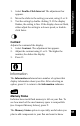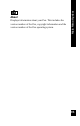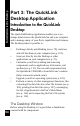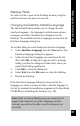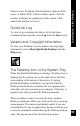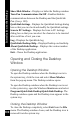User Manual
99
Introduction to the Desktop
items in a list. To display this information, right-click the
option. A What’s This? callout window opens. Click the
window to display an explanation of the option. Click
outside the window to close it.
QuickLink Log
To view a log containing the history of the last three
communications sessions, select Log from the View menu.
Version and Copyright Information
To view your Desktop’s version number and copyright
information, select About QuickLink Desktop from the
Help menu.
The Desktop Icon in the System Tray
When the QuickLink Desktop is running, a Desktop icon is
displayed in the system tray on the right side of the Win-
dows taskbar at the bottom of the screen. If, during
QuickLink Desktop installation, you specified that the
Desktop should launch on startup, the icon appears auto-
matically each time you start your computer. Otherwise, it
appears only when you start the Desktop manually.
This icon makes it easy to execute the most common
Desktop commands. When you click on the icon, a pop-up
menu appears. The menu is particularly useful if you are
scanning directly into an application, because it allows you
to execute commands without having the Desktop window
open. The pop-up menu has the following options: