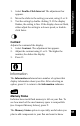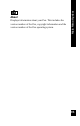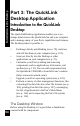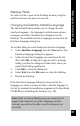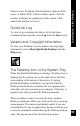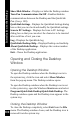User Manual
97
Introduction to the Desktop
Resizing Panes
To resize or hide a pane in the Desktop window, drag the
split bar between two panes to one side.
Changing the Desktop Interface Language
The QuickLink Desktop allows you to change the user
interface language – the language in which menu options,
messages, and other information are displayed on the
Desktop. The available interface languages are listed in the
Interface Language dialog box.
To see this dialog box and change the interface language:
1. Select Interface Language from the View menu. The
Interface Language dialog box appears.
2. Select the interface language you want from the list,
then click OK. A dialog box appears with a message
telling you that the change will take effect when you
restart the Desktop application.
3. Click OK to close the dialog box.
4. Select Exit from the File menu to close the Desktop.
5. Restart the Desktop.
If the Interface Language dialog box does not list the
language you want, you may be able to add the language to
the list by running the installation program on the QuickLink
CD-ROM (see Installing the Desktop on p. 18).
Note: If the version of Windows you are using doesn’t
support the character set of the language you have
selected, you will not be able to see the character set
correctly.