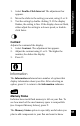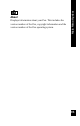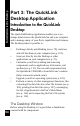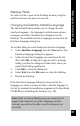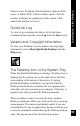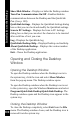User Manual
96
Introduction to the Desktop
Pens - Opens the Pens dialog box, in which you
can add, rename or remove Pens from the
Desktop.
Add/Remove Pen Components - Opens the
Add/Remove Pen Components dialog box,
which you can use to add or remove QuickLink
Pen components.
Turn Pen Communications Off/On - Toggles
communications with the QuickLink Pen off
and on.
Current Pen - Specifies the Pen
selected on the Desktop.
Help - Accesses Desktop Help.
To open or close the Toolbar, select Toolbar from the View
menu. When a checkmark (√) appears beside the option, the
Toolbar is open.
Status Bar
A Status bar can be displayed at the bottom of the Desktop
window. Information about the current status of the
Desktop, as well as tips about menu options, is displayed in
the Status bar.
To open or close the Status bar, select Status Bar from the
View menu. When a checkmark (√) appears beside the
option, the Status bar is open.