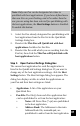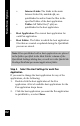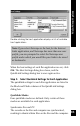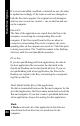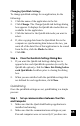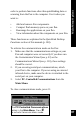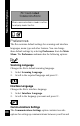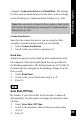User Manual
87
Main Menu Options
order to perform functions other than quicklinking data or
scanning from the Pen to the computer. Use it when you
want to:
• Add and remove Pen components.
• Compact flash memory space on your Pen.
• Rearrange the applications on your Pen.
• View information about the components on your Pen.
These functions are explained in the QuickLink Desktop
Functions section of this manual (p. 100).
To activate the communications mode on the Pen:
1. Make sure that the communications settings on your
Pen and computer were set correctly. If you have run
the Customization Wizard (see p. 23) or the
Communications Wizard (see p. 110), these settings
should be correct.
2. If you are using serial port communications, attach
your Pen to the computer. If you are using an external
infrared device, make sure the device is attached to the
serial port on your computer.
3. Select PC-Controlled Communications from the
Main Menu.
To close communications mode, press 3.
The PC-Controlled Communications
option in the Main Menu. Press
22
22
2
to activate Communications mode.