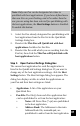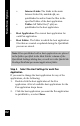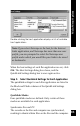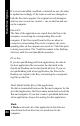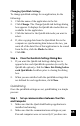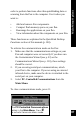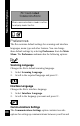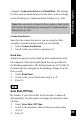User Manual
86
Main Menu Options
the Customization Wizard (see p. 23) or the
Communications
Wizard (see p. 110), these settings
should be correct.
3. If you are using serial port communications, attach
your Pen to the computer. If you are using an external
infrared device, make sure the device is attached to the
serial port on your computer.
Step 2. Start the Quicklink Process.
On your Pen, select QuickLink from the Main Menu. The
quicklink process begins. A QuickLink dialog box appears
on your computer screen and provides progress reports.
When the process is complete, a new dialog box appears
and says “QuickLink completed successfully.”
Notes:
• Quicklinking to Outlook: If you are quicklinking Notes
or Addresses to Outlook, make sure Outlook is running
before you start quicklinking. This will speed the quicklink
process.
• Quicklinking to Netscape Navigator: If you are
quicklinking Internet Links to Netscape Navigator, make
sure it is closed before you start quicklinking. You cannot
quicklink to Netscape when it is running.
PC-Controlled Communications
The PC-Controlled Communications option in the Pen
Main Menu switches your Pen to communications mode. It
enables your computer to communicate with your Pen in