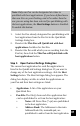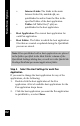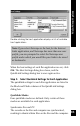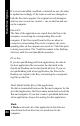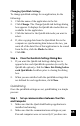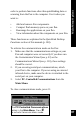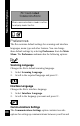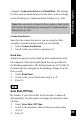User Manual
85
Main Menu Options
Changing Quicklink Settings
To change quicklink settings for an application, do the
following:
1. Click the name of the application in the list.
2. Click Change. The Change QuickLink Settings dialog
box appears. It displays the QuickLink modes that are
available for the application.
3. Click the button for the QuickLink mode you want to
select.
4. If, after copying data from the QuickLink Pen to the
computer or synchronizing data between the two, you
want all of the data files of that application to be erased
from the Pen, click the Flush checkbox.
5. Click OK.
Step 6. Close the QuickLink Settings Dialog Box
1. If you want the QuickLink Settings dialog box to
appear before each QuickLink operation (to verify the
QuickLink options), click the Show this Dialog before
each QuickLink checkbox prior to closing the dialog
box.
2. When you are satisfied with the quicklink settings that
are defined for each application, click Close.
Quicklinking
Once the quicklink settings are set, quicklinking is a simple
process:
Step 1. Set up communications between Your Pen
and Computer.
1. Make sure that the QuickLink Desktop application is
installed and running.
2. Make sure that the communications settings on your
Pen and computer were set correctly. If you have run