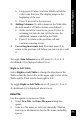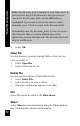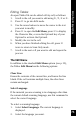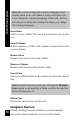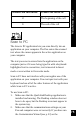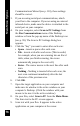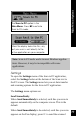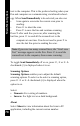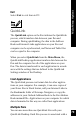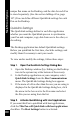User Manual
80
Main Menu Options
unique Pen name on the Desktop, and the data for each Pen
is stored separately. (See the section Adding a Pen, page
107.) You can define different QuickLink settings for each
Pen on the Desktop.
Quicklink Settings
The QuickLink settings define for each Pen application
whether you want the QuickLink process to synchronize
your Pen and computer, copy data from one to the other, or
do nothing.
The Desktop application has default QuickLink settings.
Before you quicklink the first time, check the settings, and
modify them if necessary to suit your needs.
To view and/or modify the settings, follow these steps:
Step 1. Open the QuickLink Settings Dialog Box
1. Open the Desktop window (by clicking on the Desktop
icon in the system tray at the bottom of the screen).
2. In the Desktop application on your computer, select
QuickLink Settings from the Pen Communications
menu. The QuickLink Settings dialog box appears.
3. If the name of a Pen other than the one you are using is
displayed in the QuickLink Settings dialog box, click
the arrow in the box next to the Pen name and select
the Pen you are using from the list.
Step 2. Activate Quicklinking with Host Applications
If you want this Pen to quicklink with host applications,
click the This Pen will QuickLink with host applications
checkbox. The Host Settings button is activated.