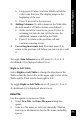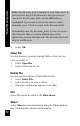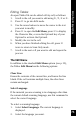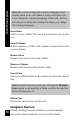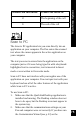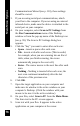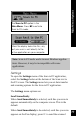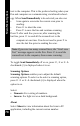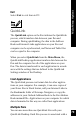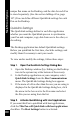User Manual
76
Main Menu Options
Communications Wizard (see p. 110), these settings
should be correct.
3. If you are using serial port communications, attach
your Pen to the computer. If you are using an external
infrared device, make sure the device is attached to the
serial port on your computer.
4. On your computer, select Scan to PC Settings from
the Pen Communications menu of the Desktop
window or from the pop-up menu of the Desktop icon
(see p. 99). The Scan to PC Settings dialog box
appears.
5. Click the “key” you want to enter after each scan:
• Space - inserts a space after each scan.
• Tab - inserts a tab after each scan. (This is useful,
for example, when you are scanning into an Excel
table; when you finish scanning, the cursor
automatically jumps to the next cell.)
• Enter - The cursor moves to the next line after each
scan.
• Nothing - Nothing is inserted after each scan; the
next scan continues immediately after the last
character of the previous scan.
6. Click OK.
7. Open the target application on your computer and
make sure its window is the active window on your
computer’s Desktop. (Click the window with your
mouse to be sure it is the active window.)
8. On your Pen, select Scan to PC from the Main Menu.
The Scan text to the PC screen appears.
9. Scan text with your Pen. It appears in the active
application on your computer at the cursor.