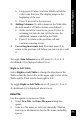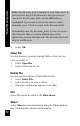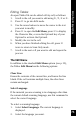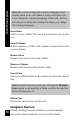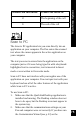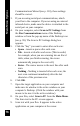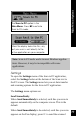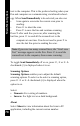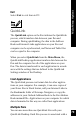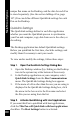User Manual
75
Main Menu Options
Double-click this button To move the cursor to:
7 The beginning of the cell
6 The end of the cell
Scan to PC
The Scan to PC application lets you scan directly into an
application on your computer. The Pen enters the scanned
text where the cursor appears in the active application on
your computer.
The text you scan is entered into the application on the
computer just as if it were being typed in with a keyboard:
highlighted text is overwritten; text is inserted in Insert
mode or overwritten in Overwrite mode.
Scan to PC does not interfere with your regular use of the
application on your computer. You can input text with your
keyboard and use all of the other features of the application
while Scan to PC is active.
To use Scan to PC:
1. Make sure that the QuickLink Desktop application is
installed and running. The Desktop window does not
have to be open, but the Desktop icon must appear in
the system tray.
2. Make sure that the communications settings on your
Pen and computer were set correctly. If you have run
the Customization Wizard (see p. 23) or the