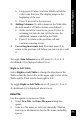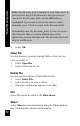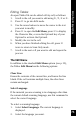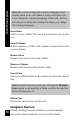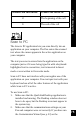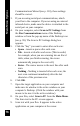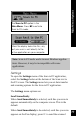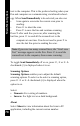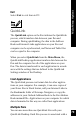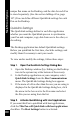User Manual
73
Main Menu Options
Editing Tables
An open Tables file can be edited cell-by-cell, as follows:
1. Scroll to the cell you want to edit using 4, 5, 7 or 6.
2. Press 2 to go into Edit mode.
3. Use the arrow buttons to move the cursor to the text
you want to modify.
4. Press 3 to open the Edit Menu, press 2 to display
the Character Bar, or scan the Opticard key of your
Opticard to activate the Opticard.
5. Modify the text in the cell.
6. When you have finished editing the cell, press 3
twice to return to Scan Only mode.
7. Scroll to the next cell you want to edit and repeat the
process.
The Edit Menu
In addition to the standard Edit Menu options (see p. 33),
the Tables Edit Menu has the following options:
Clear Line
Erases the contents of the current line, and leaves the line
blank. If the cell contains multiple lines, the other lines
remain unchanged.
Select Language
If the material you are scanning is in a language other than
the current default scanning language, use this command to
select the correct language.
To select a scanning language:
1. Select Select Language. The current language is
displayed.
2. Select the language you want.