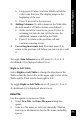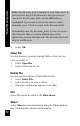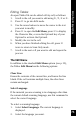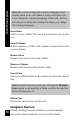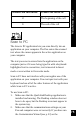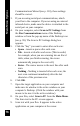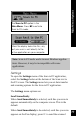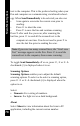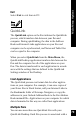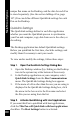User Manual
71
Main Menu Options
a. Long-press 7 when you have filled in all of the
cells in the first row. The display jumps to the
beginning of the row.
b. Press 5 to scroll to the next row
2. Adding Columns: To add columns to the Table after
the total number of Table columns was defined:
a. At the end of the current row, press 6 prior to
scanning text into the last cell in the row. An
additional column is added to the Table.
b. Press 7 to return to the previous cell and
continue scanning in text.
3. Correcting inaccurate text: You must press 7 to
return to the previous cell before you can rescan or edit
it.
To toggle Auto Advance on or off, press 2, 7 or 6. A
checkmark (√) is displayed when it is on.
Right-to-Left Table
Select Right-to-Left Table to change the direction of the
Table so that the first cell is in the upper right corner of the
Table and the Table scrolls from right to left.
To toggle Right-to-Left Table on or off, press 2, 7 or 6.
A checkmark (√) is displayed when it is on.
New File
Use this option to create new Table:
1. Select New File. An Enter file name dialog box
opens.
2. Scan in a file name, or enter one manually. The Pen
saves up to 40 characters for the file name, including
spaces.