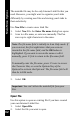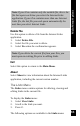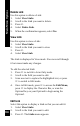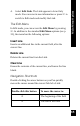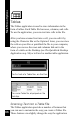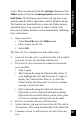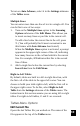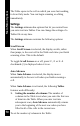User Manual
69
Main Menu Options
To turn on Auto Advance, select it in the Settings submenu
of the Tables menu.
Multiple Lines
You can enter more than one line of text in a single cell. You
can do this in one of two ways:
1. Turn on the Multiple Lines option in the Scanning
Options submenu of the Edit Menu. This allows you
to insert as many lines as you like in the current cell.
To add a line below the current line in the cell, press
5. (You will probably find it most convenient to use
this feature with Auto Advance deactivated.)
When the Multiple Lines option is activated, a prompt
appears in the upper right corner of the cell, indicating
how many lines are in the cell and which is the current
line. For example, 2/3 indicates that this is the second
line of three.
2. Add a single line before the current line by selecting
Insert Line from the Edit Menu
Right-to-Left Tables
By default, tables are built in a left-to-right direction, with
the first cell of the table in the upper left corner. You can
choose to build your table right-to-left, with the first cell in
the upper right corner. To do this, select Right-to-Left
Table from the Settings submenu of the Tables menu. The
instructions in this section assume you are using left-to-right
tables. For right-to-left tables, 7 and 6 are reversed.
Tables Menu Options
Edit Current File
Opens the last Tables file you worked on. The name of the
file appears at the top of the Tables menu.