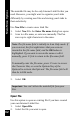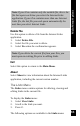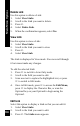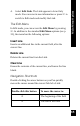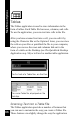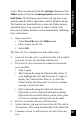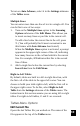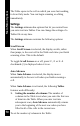User Manual
68
Main Menu Options
7. When you reach the end of the row, press 7 until you
return to the first cell in the row.
8. Press 5 to scroll to the next row
9. Continue scanning in text as necessary. The number of
columns in the Table is determined by the longest row.
10. When you have finished scanning text into the Table,
press 3. The Pen returns to the Tables menu.
Navigation Shortcut
To jump to the edge of the Table in any direction, long-press
the button in the direction you want to jump.
Overview of Tables Features
The following is a brief description of some of the special
features of the Tables application. Additional details are
available in the Tables Menu Options section, below.
Auto Advance
Text can be entered into a Table in one of two ways: with
the Auto Advance option activated or deactivated. By
default, Auto Advance is deactivated. When Auto Advance
is not activated, you must press the 6 button to advance to
the next cell. When Auto Advance is activated, the Pen
advances to the next cell automatically after you scan text
into the current cell.
Auto Advance also automatically sets the number of
columns in the Table when you complete the first row. In
subsequent rows, it advances you to the next row when you
have filled all of the cells in the current row. When Auto
Advance is not active, the number of columns is set only
when you exit from the file. It is then set to the number of
cells in the longest row.