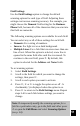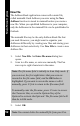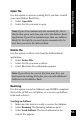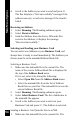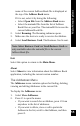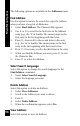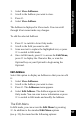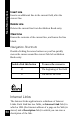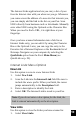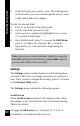User Manual
60
Main Menu Options
2. Select the Link you to want to view. The Link appears
in View mode; you can scroll through the entry to view
it, but cannot make any changes.
To edit the selected Link:
3. Press 2 to switch to Scan Only mode.
4. Scroll to the field you want to edit.
5. Scan new text to replace the highlighted text, or press
2 to switch to Edit mode.
6. Once in Edit mode, press 3 to access the Edit Menu,
press 2 to display the Character Bar, or scan the
Opticard key on your Opticard to begin using the
Opticard.
Note: If you have created additional Links files using the
New File option (described below), View Links only lets
you view the Links in the current file.
Settings
The Settings option contains features for determining how
you enter Links. You can change more than one setting at a
time. Once you have changed the settings, press 3 to return
to the Internet Links menu.
The Settings menu contains the following options:
Scroll Screen
When Scroll Screen is selected, the display scrolls, rather
than jumps, to the next field each time you finish scanning.
This is the default.
To toggle Scroll Screen on or off, press 2, 7 or 6. A
checkmark (√) is displayed when it is on.