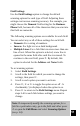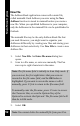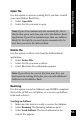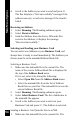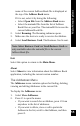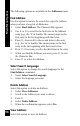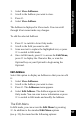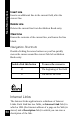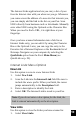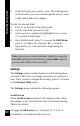User Manual
59
Main Menu Options
The Internet Links application lets you carry a list of your
favorite Internet sites with you wherever you go. Whenever
you come across the address of a new site that interests you,
you can simply add the link to the list on your Pen. Scan
URL’s directly from business cards or letterheads. Manually
enter other URL’s using the Opticard or the Character Bar.
When you need to find a URL, it is right there at your
fingertips.
Once you have scanned information into a field in an
Internet Links entry, you can edit it by using the Character
Bar or the Opticard. Later, you can copy the entry to the
Favorites list of Internet Explorer or the Bookmarks list of
Netscape Navigator on your computer by selecting the
QuickLink option from the Pen’s Main Menu (see
QuickLink on p. 39).
Internet Links Menu Options
New Link
Use this option to scan in a new Internet Link:
1. Select New Link.
2. Scan the Link into the Internet Link field. Be sure to
include the www. prefix. When you finish, the cursor
jumps automatically to the Description field.
3. Enter a description to identify the Link.
4. Select OK. The Internet Link is saved to your Pen.
Note: If you do not enter a description for the Link, the
Link is entered automatically as the description.
View Links
Use this option to view the Links you have scanned in:
1. Select View Links.