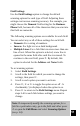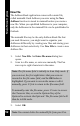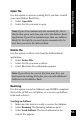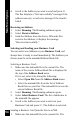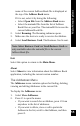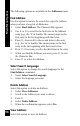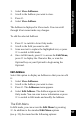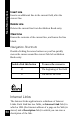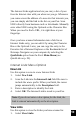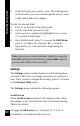User Manual
52
Main Menu Options
New File
The Address Book application comes with a main file,
called mainadd. Each Address you enter using the New
Address function is stored in mainadd unless you create a
new file. When you quicklink Addresses to your computer,
only the Addresses in the mainadd file can be quicklinked to
Outlook.
The mainadd file may be the only Address Book file that
you need. However, you might want to organize your
Addresses differently by creating new files and storing your
Addresses in them selectively. Use New File to create a new
Address file:
1. Select New File. An Enter file name dialog box
opens.
2. Scan in a file name, or enter one manually. The Pen
saves up to eight characters in the name.
Note: The file name field is initially in Scan Only mode. If
you scan text, the first eight letters that you scan are
inserted in the file name field, and the OK button is
highlighted. If you want to rescan the name or edit it
manually, press
4
first to return to the file name field.
To manually enter the file name, press
2
twice to access
the Character Bar, or scan the Opticard key of the
Opticard to activate the Opticard. The file name field will
then be in Edit mode.
3. Select OK.
Note: You cannot delete the mainadd file from your Pen.