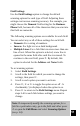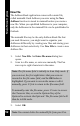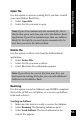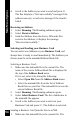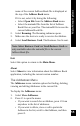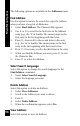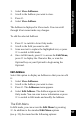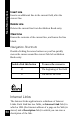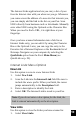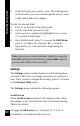User Manual
51
Main Menu Options
Field Settings
Use the Field Settings option to change the default
scanning options for each type of field. Adjusting these
settings can increase scanning accuracy. For example, you
might choose the Numeric field setting for the Business
Phone field, because all of the characters that you scan into
this field are numerals.
The following scanning options are available for each field.
You can select any or all of these settings for each field.
• Numeric: For a string of numbers.
• Inverse: For light text on a dark background.
• Multiple Lines: For a field that can store more than one
line of text. When this option is selected, a new line is
opened in the same field after each line is scanned. To
continue to the next field, press 5. By default, this
option is selected for the Address and Notes fields.
To set scanning options:
1. Select Field Settings.
2. Scroll to the field for which you want to change the
settings, then press 2.
3. Scroll to each option you want to activate.
4. Press 2, 7 or 6 to toggle the option on or off . A
checkmark (√) is displayed when the option is on.
5. Press 3 to return to the Field Settings menu. Repeat
steps 2-4 for each field whose settings you want to
change.
Note: To temporarily modify the scanning options for a
field in a particular entry, go to the field and either press
7
or open the Edit Menu and select Scanning Options
(see p. 34).