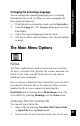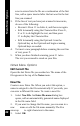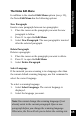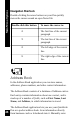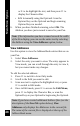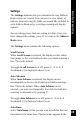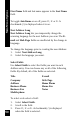User Manual
48
Main Menu Options
or 6 to de-highlight the text, and then press 2 to
display the Character Bar.
• Edit it manually using the Opticard: Scan the
Opticard key on the Opticard and begin scanning
Opticard keys as needed.
6. When you have finished scanning, select OK. The
Address you have just scanned is saved to your Pen.
Note: If the information you have scanned exceeds the width
of the Pen display, you can see the entire text by selecting
the Address using the View Addresses option, below.
View Addresses
Use this option to view the Address Book entries that are on
your Pen.
1. Select View Addresses.
2. Select the entry you want to view. The entry appears in
View mode; you can scroll through the entry to view it,
but you cannot make any changes.
To edit the selected address:
1. Press 2 to switch to Scan Only mode.
2. Scroll to the field you want to edit.
3. Scan new text to replace the highlighted text, or press
2 to switch to Edit mode.
4. Once in Edit mode, press 3 to access the Edit Menu,
press 2 to display the Character Bar, or scan the
Opticard key on your Opticard to begin using the Opticard.
Note: If you have created additional Address files (see the
description of the New File option below), View
Addresses only displays the Addresses in the current file.
The name of the current file is displayed at the top of the
Address Book menu.