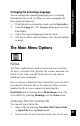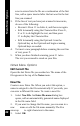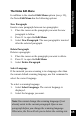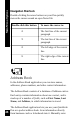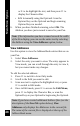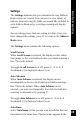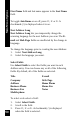User Manual
47
Main Menu Options
other entries using the Opticard or the Character Bar. When
you need contact information, it is right there at your
fingertips. Select an entry from the list of Addresses to view
the contact information it contains; use the Find Addresses
option of the Addresses menu to search for a particular entry.
Once you have scanned information into a field in an
Address Book entry, you can edit it by using the Character
bar or the Opticard. Later, you can copy the entry to the
Address Book on your computer by selecting the
QuickLink option from the Pen’s Main Menu (see
QuickLink on p. 79), or to a PDA by selecting Beaming
from the Address Book menu.
Address Book Menu Options
New Address
Use this option to scan in a new Address Book entry.
1. Select New Address.
2. Scan the first name of the Address entry into the First
Name field. The Pen scrolls automatically to the Last
Name field.
3. Scan the last name of the entry into the Last Name
field. The Pen scrolls automatically to the next field.
4. Continue scanning the required information into each
field in the entry. To skip a field, press 5.
Note: By default, the Address and Notes fields are in
Multiple Lines mode (see Field Settings on p. 51).
5. If a field is inaccurate, press 4 to scroll back up to
the field, and then either
• Scan it again.
• Edit it manually using the Character Bar: Press 7