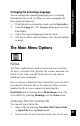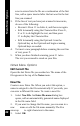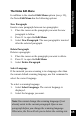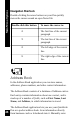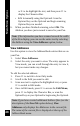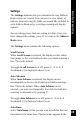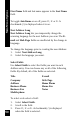User Manual
44
Main Menu Options
The Pen always sends the current Notes file. Its name
is displayed at the top of the Notes menu.
To select a different Notes file:
•
Select Open File from the Notes menu.
•
Select the file from the list of Notes files on your
Pen. The selected file is now the current Notes file.
3. Select Beaming. The Beaming submenu opens.
4. Select Send Note. The Pen displays a “Sent
successfully” message if the file was sent, or and error
message if the transfer failed.
Receiving a Memo
1. Select Beaming. The Beaming submenu opens.
2. Select Receive Note.
3. Send the note. When the Pen receives the note, it
displays the message “Received successfully.”
Exit
Exits the Notes application and returns to the Main Menu.
About
Displays information about the Notes application, including
the current version number.
Editing Notes
To edit an open Notes file, either press 3 to access the Edit
Menu, press 2 to access the Character Bar, or use the
Opticard. To activate the Opticard, scan the Opticard key.
Note: If some of the text in a Notes file is highlighted,
press
4
,
7
or
6
to de-highlight the text before you begin
editing it. Otherwise, the highlighted text will be deleted
when you begin editing the file.