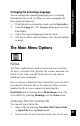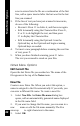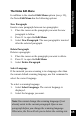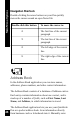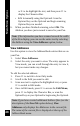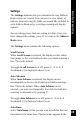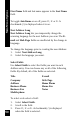User Manual
42
Main Menu Options
scan is entered into the file as a continuation of the first
line, with a space inserted after the last word in the last
line you scanned.
3. If the line of text you have just scanned is inaccurate,
do one of the following:
• Rescan it: Press 2 to delete it, and then scan again.
• Edit it manually using the Character Bar: Press 4,
7 or 6 to de-highlight the text, and then press
2 to display the Character Bar.
• Edit it manually using the Opticard: Scan the
Opticard key on the Opticard and begin scanning
Opticard keys as needed.
4. To insert a new paragraph before scanning the next line
of text, press 5.
5. When you have finished scanning, press 3 twice.
The text you scanned is saved on your Pen.
Notes Menu Options
Edit Current File
Opens the last Notes file you worked on. The name of the
file appears at the top of the Notes menu.
New File
Creates a new Notes file. When you select this option, a
name is assigned to the file automatically. If you wish, you
can enter a different file name. To create a new file:
1. Select New File. An Enter file name dialog box
opens, with an automatically generated name displayed
in the file name field.
2. If you want to change the file name, you can scan in a
new name or edit the file name manually. The Pen
saves up to eight characters in the name.
3. Select OK.