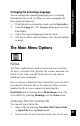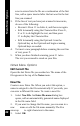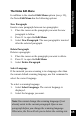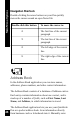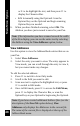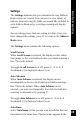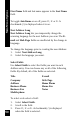User Manual
41
Main Menu Options
Changing the Scanning Language
You can change the scanning language prior to entering
information into a cell in a Table or a new paragraph of a
Note using the Opticard:
1.
If the Opticard is not already activated, scan the Opticard key.
2. Scan the Lang. key. The language menu pops up in the
Pen display.
3. Select the required language from the menu.
4. The Pen is still in Opticard mode; enter the information
as usual.
The Main Menu Options
Notes
The Notes application is used to create and store text files.
To use it, you open a file, give the file a name, and scan text
into it. If you wish, you can format the text you scan by
dividing it into paragraphs.
Once you have scanned text into a Notes file, you can edit it
by using the Character Bar or the Opticard. Later, you can
transfer the file to your computer by selecting the
QuickLink option from the Pen’s Main Menu (see p. 79),
or to a PDA by selecting Beaming from the Notes menu.
Scanning Text into a Notes file
To scan text into a Notes file:
1. Open a file by selecting New File, Edit Current File,
or Open File from the Notes menu.
2. Scan in a line of text. Each successive line of text you