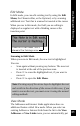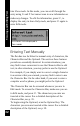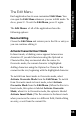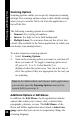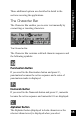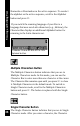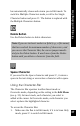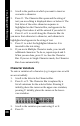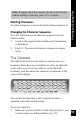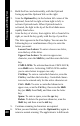User Manual
40
Viewing and Editing Text
2. Hold the Pen case horizontally, with the Opticard
facing up and the Opticard title on the right.
3. Scan the Opticard key in the bottom left corner of the
Opticard, from left to right or from right to left, to
activate Opticard mode. When Opticard mode is
activated, the light in the tip of the Pen blinks more
rapidly than before.
4. Scan the key of a letter, from right to left or from left to
right, or touch the key gently with the tip of your Pen.
The letter appears in the Pen display. You can use the
following keys or combinations of keys to enter the
letters you want:
Lower-Case Letters: To enter a lower-case letter,
scan the key of the letter.
Upper-Case Letters: To enter an upper-case
character, scan the Shift key and then scan the letter
key.
CAPS LOCK: To activate/deactivate CAPS LOCK,
scan Shift twice. Activating CAPS LOCK enables
you to enter letters in upper case only.
Ctrl Key: To enter a controlled character, scan the
Ctrl key and then the letter key. Controlled charac-
ters can be entered only for the active character set.
Ctrl + Shift: To enter a controlled character in
upper case, scan the Ctrl key, then scan the Shift
key (or Shift, then Ctrl), and then scan the letter
key.
Space: To enter a space, scan the spc key.
Delete: To delete the previous character, scan the
Shift key and then scan the del key.
5. Continue scanning in characters as required.
6. When you are finished, scan the Opticard key again to
return to normal scanning. The application is in Edit mode.