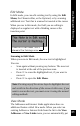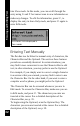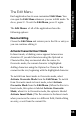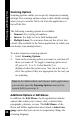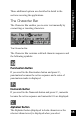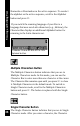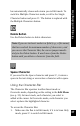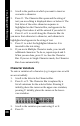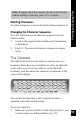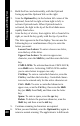User Manual
38
Viewing and Editing Text
2. Scroll to the position at which you want to insert or
overwrite a character.
3. Press 2. The Character Bar opens and the string of
text you are editing is displayed above or below it. The
first letter of the active character sequence is
highlighted on the Character Bar, and appears in the
string of text where it will be entered if you select it.
4. Press 7 or 6 to scroll along the Character Bar. As
you move from character to character, each character is
highlighted and appears in the string of text.
5. Press 2 to select the highlighted character. It is
inserted in the text string.
6. If you are in Multiple Character mode, you can add
additional characters. To do so, repeat steps 4 and 5.
When you are done, press 3 to close the Character
Bar. If you are in Single Character mode, the Character
Bar closes automatically.
Character Variations
To enter a variation of a character (e.g. in upper case or with
an accent added):
1. Scroll to the letter in the Character Bar.
2. Press 4 or 5. The Character Bar is replaced by a
list of variations for the selected letter. Pressing 4
initially places the cursor on the upper-case variation;
pressing 5 initially places the cursor on the lower-
case variation.
3. Scroll to the variation you want using 7 or 6.
4. Press 2.