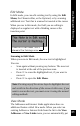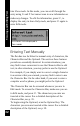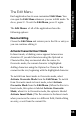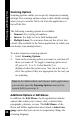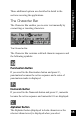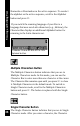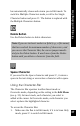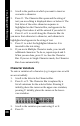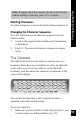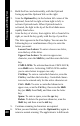User Manual
37
Viewing and Editing Text
bar automatically closes and returns you to Edit mode. To
switch to Multiple Characters mode, scroll to the Single
Character button and press 2. The button is replaced with
the Multiple Characters button.
Delete Button
Use the Delete button to delete characters.
Note: If you are in Insert mode in a field (e.g., a file name)
that has reached its maximum number of characters, and
you access the Character Bar, the cursor jumps immedi-
ately to the Delete button. It won’t move from the Delete
button until you delete a character from the field.
Space Character
If you scroll to the Space character and press 2, it enters a
space in the text string or overwrites a character with a space.
Using the Character Bar
The Character Bar operates in either Insert mode or
Overwrite mode, depending on the setting in the Edit Menu
(see p. 33). In insert mode, each character you select is
added at the cursor. In Overwrite mode, each character you
select replaces the highlighted character.
To access the Character Bar:
1. Make sure the Pen is in Edit mode; if it is in Scan Only
mode, press 2 to switch to Edit mode.