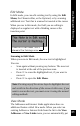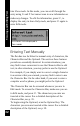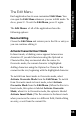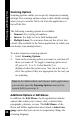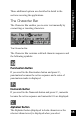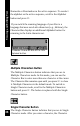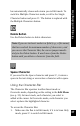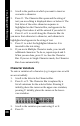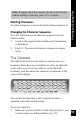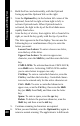User Manual
34
Viewing and Editing Text
Scanning Options
Scanning options enable you to specify temporary scanning
settings. The scanning options return to their default settings
when you go to another field, exit from the application, or
turn off the Pen.
The following scanning options are available:
• Numeric: For a string of numbers.
• Inverse: For light text on a dark background.
• Multiple Lines: To scan more than one line of text into
a field. (Not available in the Notes application, in which you
can always scan multiple lines.)
To select temporary scanning options:
1. Select Scanning Options.
2. Turn on the scanning options you want on, and turn off
those you want off. To toggle a scanning option on or
off, press 2, 7 or 6. A checkmark (√) is
displayed when the option is on. You can select any or
all of the options if they are appropriate for the text you
are scanning.
Note: In the Address Book and Internet Links applications,
you can also open the Scanning Options menu for the
current field by pressing
7
.
Additional Options in Edit Menus
In addition, the Edit Menu of each application includes
options that enable you to insert, clear, or delete lines,
paragraphs, columns, or rows. The Edit Menus of the
Notes and Tables applications also include a Select Lan-
guage option that you can use to temporarily change the
scanning language.