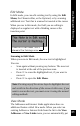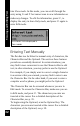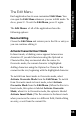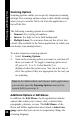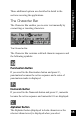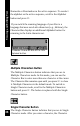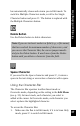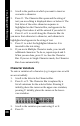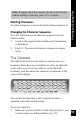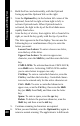User Manual
31
Viewing and Editing Text
Edit Mode
In Edit mode, you can edit existing text by using the Edit
Menu, the Character Bar, or the Opticard, or by scanning
additional text. Text that is scanned is inserted at the cursor.
When you are in this mode, the field you are editing is
displayed as regular text with a blinking cursor at the
insertion point.
A Note file in Edit mode. Text is
entered at the flashing cursor.
Scanning in Edit Mode
When you scan in Edit mode, the new text is highlighted.
You can:
• Scan again without pressing any buttons. The new text
is inserted at the end of the previous scan.
• Press 2 to erase the highlighted text, if you want to
rescan it.
• Press 3 to open the Edit Menu.
Note: Pressing any of the arrow keys de-highlights the text
and scrolls in the direction of the arrow. In this case, if you
want to rescan the text, you must erase it using the normal
editing methods.
View Mode
The Addresses and Internet Links applications have an
additional feature called View mode. When you select an
existing Address or Internet Link from the list in the View
Addresses or View Links menu, you are automatically put