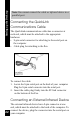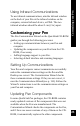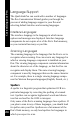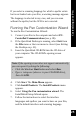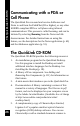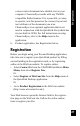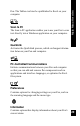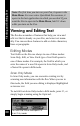User Manual
30
Viewing and Editing Text
Note: The first time you turn on your Pen, it opens in the
Main Menu. For successive QuickLink Pen sessions, it
opens in the last application in which you worked. If you
want the Pen to open in the Main Menu, hold
3
down
while you turn on the Pen.
Viewing and Editing Text
The Pen has a number of features that help you view and
edit text that is already on your Pen, and enter text manu-
ally. You can use these features to add or delete characters,
lines or paragraphs.
Editing Modes
Text fields on the Pen are always in one of three modes:
Scan Only, Edit, or View. Each type of text field opens in
one of these modes. For example, the field in which you
enter the name of a new file opens in Scan Only mode, and
a Notes file opens in Edit mode.
Scan Only Mode
In Scan Only mode, you can overwrite existing text by
scanning new information with the Pen. When you are in
this mode, the field you are editing is displayed highlighted
as inverse text.
To switch from Scan Only mode to Edit mode, press 2, or
simply begin scanning using the Opticard.
The New File Name field opens in
Scan Only mode.