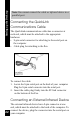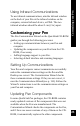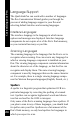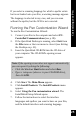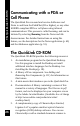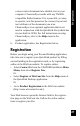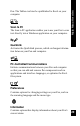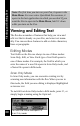User Manual
25
Customizing your Pen
If you select a scanning language for which a speller exists
but is not loaded onto your Pen, a warning message appears.
The language is selected in any case, and you can scan
without the speller, but the OCR is not corrected.
Running the Pen Customization Wizard
To run the Pen Customization Wizard:
1. Connect your Pen to the computer and select PC-
Controlled Communications (see p. 86).
2. If the QuickLink Desktop is running, select Exit from
the File menu or the icon menu to close it (see Exiting
the Desktop on p. 21).
3. Insert the QuickLink CD-ROM into the CD drive of
your computer. The CD-ROM’s opening screen
appears.
Note: If the opening screen does not appear automatically,
you can open it by doing the following:
• Click the Windows Start button and select Run.
• Type x: \setup.exe (where x is your CD-ROM drive),
then click OK.
4. Click Start. The Main Menu appears.
5. Click Install Products. The Install Products menu
appears.
6. Select Using the Pen customization wizard. The
InstallShield Setup Wizard opens.
7. Follow the instructions to select the interface
languages and spellers you want to have on your Pen,
and the default interface and scanning language.